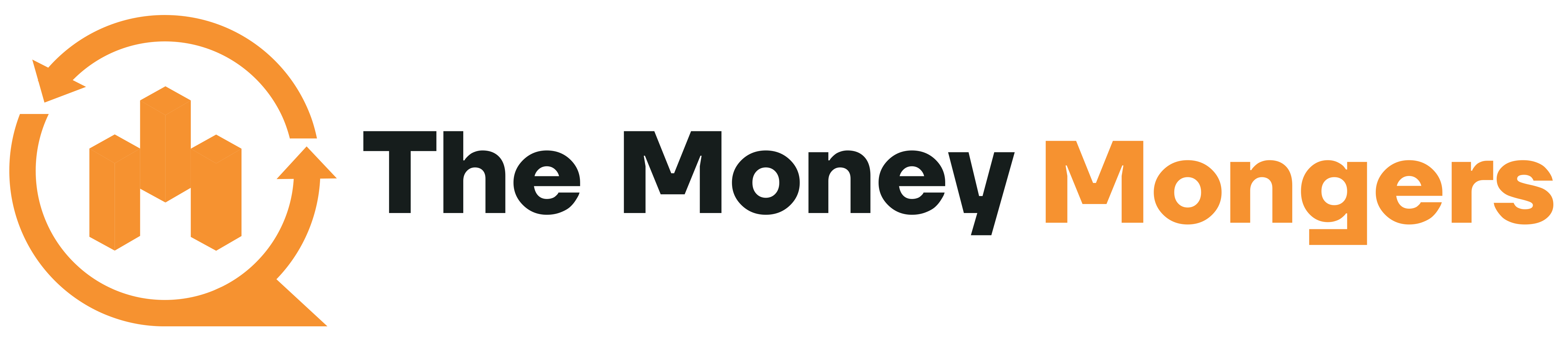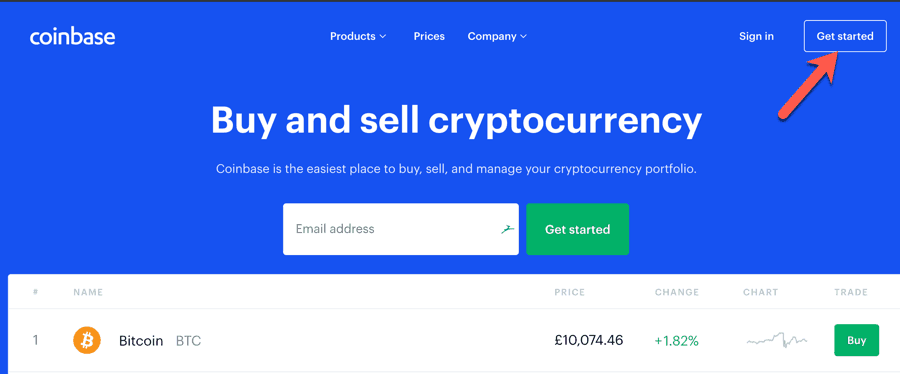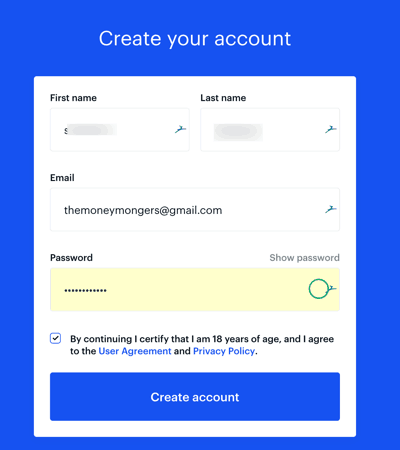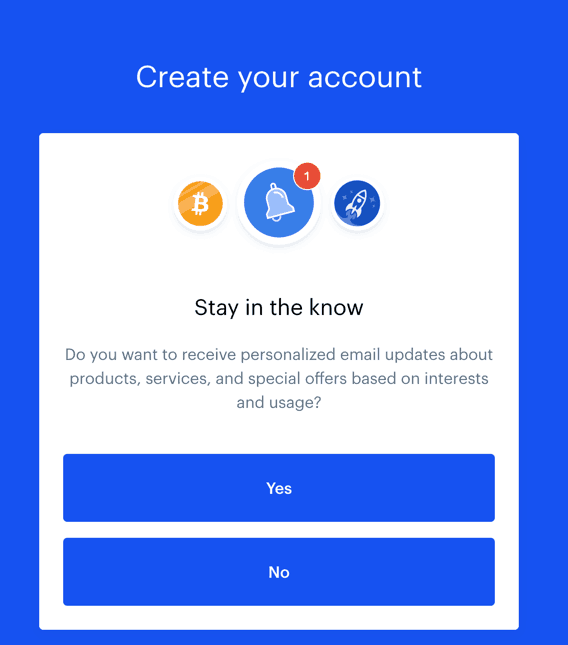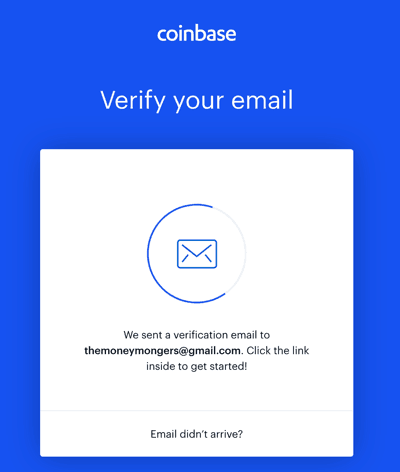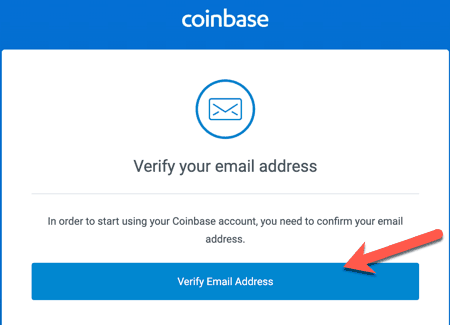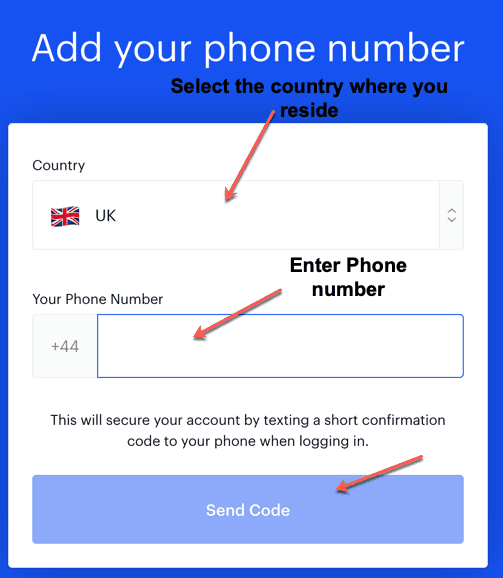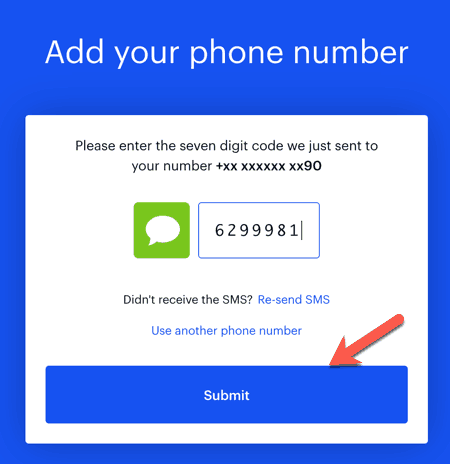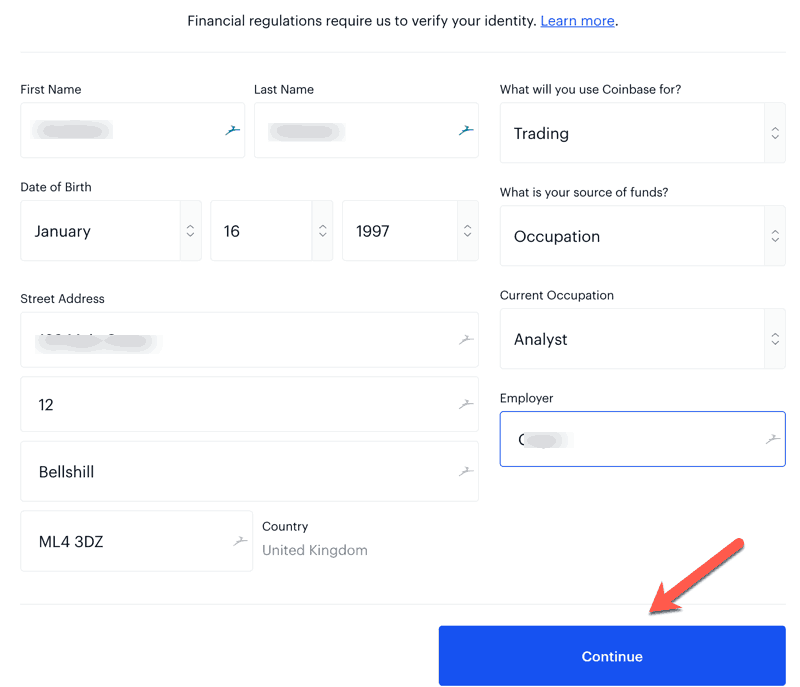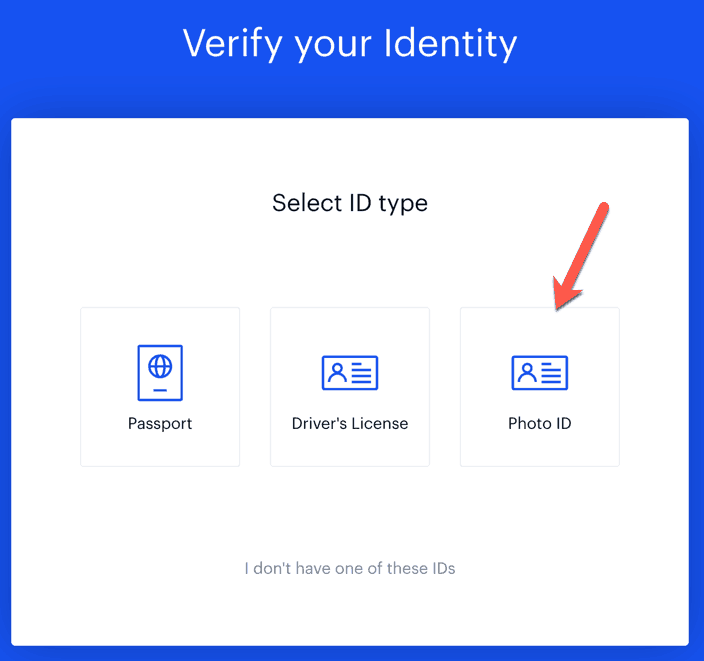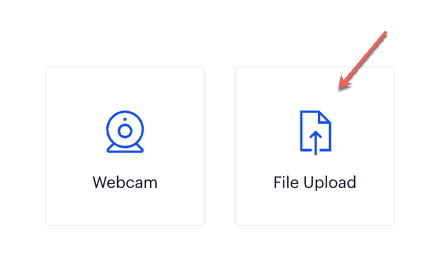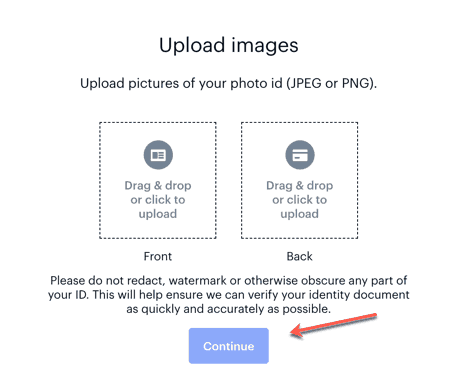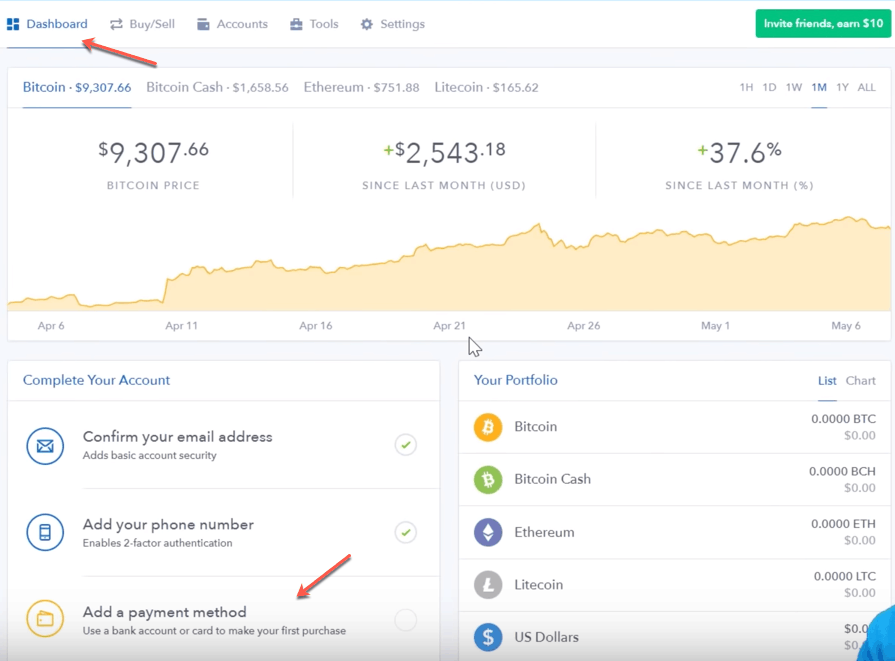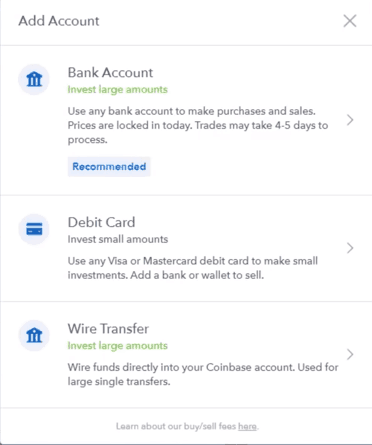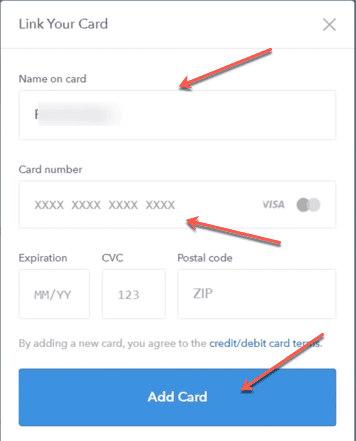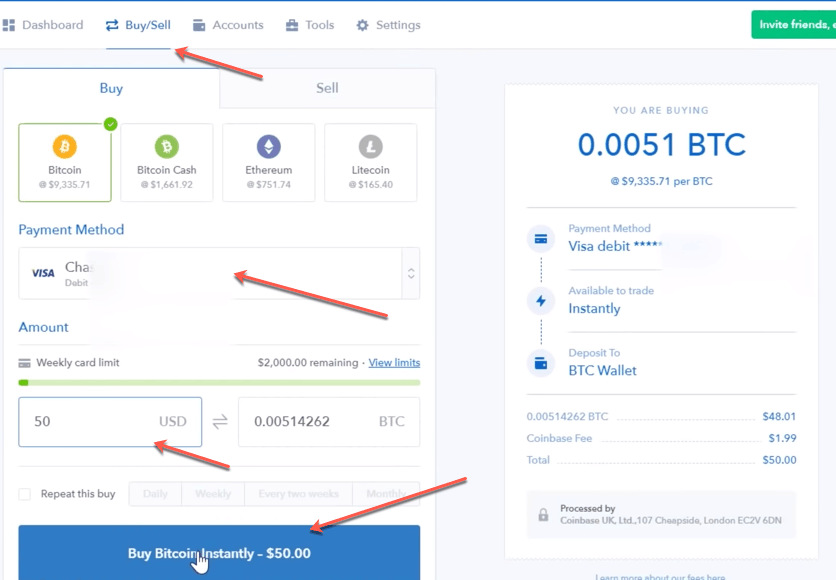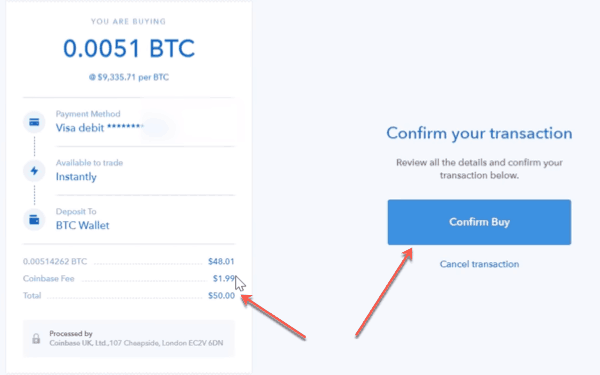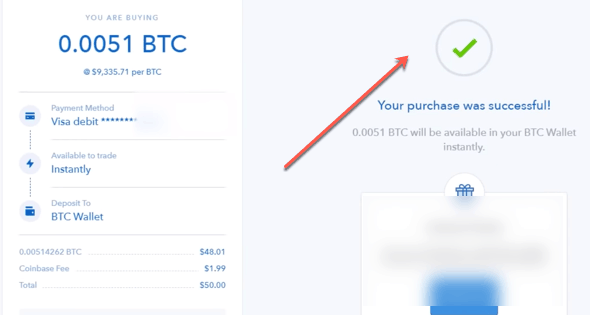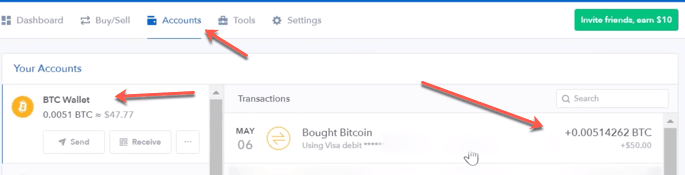How To Buy Bitcoin (BTC) From Coinbase Quickly [Step By Step]
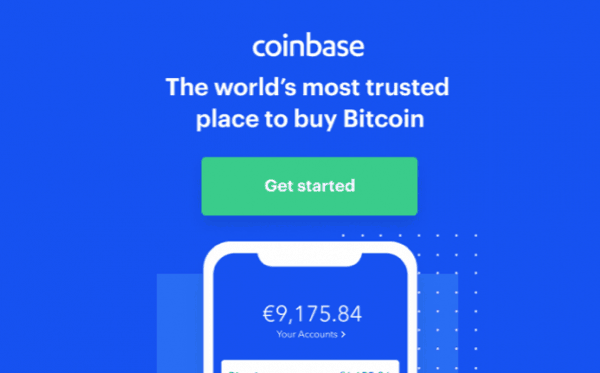
It is good that you have finally decided to buy Bitcoin before it is too late.
Especially while residing in the USA, UK, Canada, Australia, Singapore or Europe it is pretty easy to buy Bitcoin. Chances are you too live amongst these geographies.
And it looks like you have figured out that Coinbase is one of the best platforms for you to buy Bitcoin. But if you are doing it for the first time, you might require some help.
So that’s why I will not beat around the bush and list down the exact steps you need to follow to buy BTC from Coinbase in the fastest way.
How To Buy Bitcoin On Coinbase With Credit Card Under 30 Minutes?
Step #2. Fill in the details and sign-up using your email ID, as shown below:
Step #3. Click on the ‘Create Account’ button as shown in the above image, and you will see this screen. Click Yes or No, whatever you want and move ahead:
Note: UK or Europe residents will see some additional screens related to GDPR. They just need to click next and move ahead to step #4.
Step #4. As you click Yes or Now, you will see this screen informing you of the verification email sent in your inbox.
Step #5. Go to your inbox of the email ID you used while registration and click on ‘Verify Email Address’ as shown in the below image:
Step #6. As soon as you do this, you will see this screen asking you to enter your mobile number as per your selected country. Select your appropriate country and enter the mobile number and click “send code” as shown in the below screen:
Step #7. As you click on ‘Send Code’ you will receive a 7 digit code on your phone number which you need to enter in this screen as shown below to verify your phone number.
Step #8. Click ‘Submit’ after entering the code, and you will be taken to this screen where you will be required to provide your name, etc. and other personal details All the details are mandatory, and after you have added them, please click on ‘Continue.’
Step #9. As you click ‘Continue’ you will be taken to this option where you need to submit some documents for identity verification. This step is standard and needs to be followed will all the services. So quickly upload the documents you are having handy with you !!
Note: Usually state-issued IDs such as a driver’s license or national identity card, or passport are accepted.
Step #10. For this tutorial, we are using ‘Photo ID’ as an example, and as you click on Photo ID option, you will see this screen prompting you to upload your documents or scam it using your webcam. Choose any option as you would like, but this step is mandatory, and there is no way to bypass it.
Step #11. Click on File Upload as shown in the above image, and you will see this screen asking you to upload the front and back of your identity card:
Step #12. Next, you will be asked to take a selfie with your photo ID, and your documents will be submitted for review. The identity verification process doesn’t take much time, so hold on to the screen and wait for this message. They will also notify on your email you once the ID is verified.
Step #13. Once this is done, you may see this screen. If you don’t see it, I suggest you log in again in your Coinbase account using the same email ID and phone number to see this dashboard:
Step #14. Click on ‘add a payment method’ option as shown in the above image, and you will see this screen prompting you to add a suitable payment method. The screen might change a bit based on your country, but we suggest you go for credit/debit card option because that is the fastest. However, you are free to choose other payment methods too.
Step #15. Click on the ‘Debit Card’ option, and you will see this screen asking you to link your card by providing the necessary details. Add you Visa/Mastercard details here and move ahead:
Step #16. Next, you will see this screen where you need to verify your card by entering the two largest amounts on hold by Coinbase. You can get these details by looking at the transaction history of your bank account. As you do this, your card will be verified and eligible for purchase instantly.
Step #17. Now go to the ‘Buy/Sell’ option at the top left and select payment option as ‘Visa/Mastercard’ or whatever you added before, if not already selected. Enter the amount in USD or your local currency that you would want to exchange for BTC as shown in the below image and click ‘Buy Bitcoin Instantly’ button.
Step #18. Next up you will see this screen asking you to confirm you buy. Just click on the ‘Confirm Buy’ option, as shown in the below screen.
Step #19. As you confirm, instantly you BTC purchase will be successful, and BTC will be instantly credited in your Coinbase account
Step #20. Lastly, just check your Coinbase account to verify if the BTC has been credited there as confirmed in the below image.
Congratulations !! You have done it !!
Conclusion: How To Buy Bitcoin With Coinbase With USD or EUR fiat currencies?
This is how you buy Bitcoin using Coinbase in almost any country in the world. Right now Coinbase is supporting available in 100+ countries but buying BTC using credit/debit card or bank account is limited to some countries only.
However, being in developed countries like the USA, UK, Australia makes it much easier to buy Bitcoin using Coinbase. Moreover, buying BTC through Coinbase is good, but storing your Bitcoin on Coinbase is a bad idea.
Also, some of you might like to know how to buy Bitcoin on coinbase app and let me tell the process is the same.
Coinbase or another other exchange is not safe for storing your cryptocurrencies so if you want enough security of your bitcoins, you must pare $100 and buy a Ledger Nano X hardware wallet soon.
So that’s all from our side in this comprehensive step by step guide on purchasing BTC through Coinbase. If you still have questions or facing issues let us know in the comments below and we will make it easy for you from there. Waiting for your comments 🙂
- Bitcoin Transaction Accelerator: 5 Services to Unstuck Your BTC - September 23, 2023
- What Is Bitcoin Private Key? Everything You Need To Know !! - June 2, 2023
- Best Cardano (ADA) Wallets To Use In 2024 - May 7, 2023