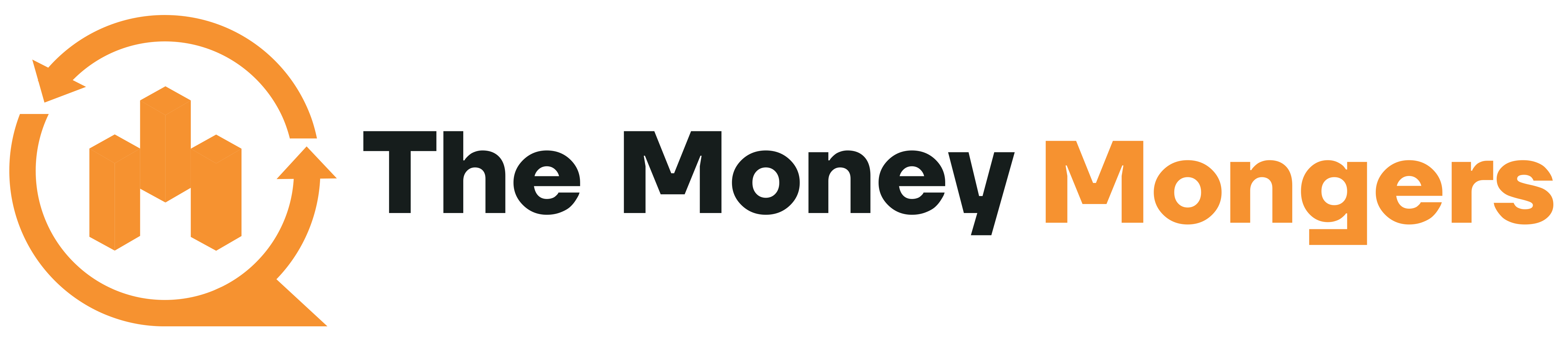Bybit lets you integrate with one of the best charting platforms, TradingView, which is one of the most powerful technical analysis tools for indicators suitable for both beginners and experienced traders, accelerating your trading results.
It comes with extensive features inbuilt, making it one of the excellent and popular options in the market.
Integrating TradingView alerts lets you receive immediate alerts when the market meets your customised criteria in real-time.
The setup is easy and requires just a few quick steps.
How To Connect Bybit To Trading View?
Step # 1- Login to your Bybit Account, then click on ‘Bybit Spot or Derivatives’ from the top navigation menu. You’ll then find the ‘TradingView Alert’ at the top right corner of the trading chart.
Step # 2- Now a window will pop up; click on ‘Set TradingView Alert’. Then, select ‘Copy URL’ for the Bybit webhook URL.
Step # 3- Now you need to customize your strategy alerts that include Price, Indicator and Chart alerts. Let’s Discuss them one by one.
Price Alerts
You can receive immediate notifications in the form of visual pop-ups, audio signals, email alerts, text alerts, or push notifications sent to your device when the trigger price meets the set criteria. To activate alerts:
Step #1- Click on ‘Alert’ in the navigation bar.
Step #2- Customize your preferred alert preferences under ‘Create Alert’.
Step #3- Finalize your settings by clicking on ‘Create’.
Step #4- You’ll then receive a confirmation notification of your settings.
If you want to change settings you can hover over ‘Alert History’ under ‘Alerts’ to modify the changes to your Alert settings.
Indicator Alerts
This alert lets you receive updates on the market based on the indicator plots based on your time intervals. Here’s how you can activate it:
Step #1- Click on ‘Indicator’ in the navigation bar.
Step #2- Select ‘Add indicator/strategy’ at the three-dot icon on the right in the indicator column.
Step #3- Set your trigger method, expiration time, alert notification channel and mode of notification in the ‘Create Alert’ window.
Step #4- Click on ‘Create’ once your settings are confirmed.
Joining ByBit? Know How to trade Crypto Futures on ByBit?
Custom Chart Alerts
A custom chart allows you to craft an interface that suits your preferred visualization of the asset’s price over time which will help you analyze the price action more accurately. The custom chart alerts notify you based on the trend line and the expiration time that you set. Here’s how you can activate it:
Step #1- Select the trend line icon on the left to draw trend lines.
Step #2- Right-click on the drawn trend line or channel, then click on ‘Add Alert on Extended Line’.
Step #3- Set your alert preferences in the ‘Create Alert’ window, including trigger method, expiration time and alert notification channel message, etc.
Step #4- Please make sure all the information you’ve entered is correct, then click on ‘Create’.
- Only users with TradingView Pro account an access this feature.
- These alerts will be pushed to your Bybit Account, where you’ll receive them instantaneously while trading on the Bybit Desktop or App.
- While using Bybit on your PC you can view your alert details at the ‘TradingView Alert’ under ‘Announcements’ in the lower right corner of the Bybit trading page.
Conclusion
In a nutshell, TradingView is one of the most essential and value-packed trading tools, which is both beginners friendly and sophisticated enough for advanced traders.
On the other hand, Bybit is among the best crypto trading exchanges out there, and when it integrates with TradingView, it’s just the cherry on top. Also, you can get complete overview of ByBit trading platform by checking out this comprehensive ByBit tutorial.
Click on the button above and experience the profitability of this amazing platform now.
Didn’t like ByBit? Know How to deactivate Bybit account?